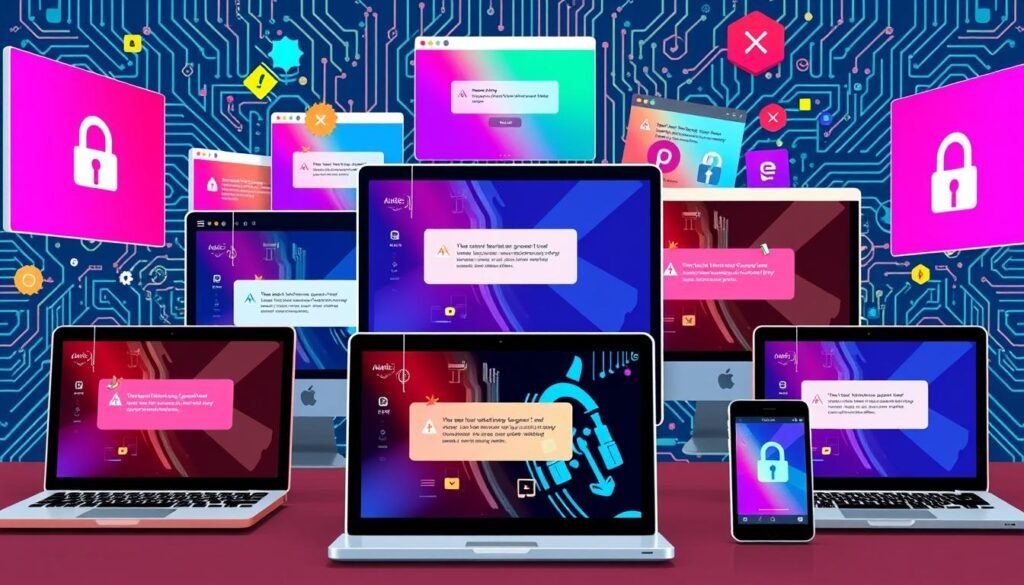Is the net::err_cert_authority_invalid Error bugging you? Don’t worry! We’ll show you how to fix it.
This guide offers solutions to restore secure browsing. You’ll learn to fix SSL certificate issues quickly.
A close-up view of a shiny digital SSL certificate with intricate designs, glowing edges, and holographic elements is displayed prominently against a futuristic background filled with floating binary code and cybersecurity symbols.
This Error happens when browsers can’t verify a website’s SSL certificate. It means your browser doesn’t trust the certificate.
This raises concerns about the website’s safety. Let’s explore why this happens and how to fix it.
We’ll give you easy steps to solve the problem. You’ll soon be browsing the web safely again.
Understanding net::err_cert_authority_invalid Error
The net::err_cert_authority_invalid Error is a security warning when your browser can’t verify a website’s certificate authority.
This Error suggests a problem with the website’s SSL or TLS certificate. These certificates create secure connections between you and your websites.
A certificate authority checks a website’s identity and issues digital certificates to prove its accuracy.
Your browser shows this Error when it can’t confirm a certificate. This means the website might be different from who it claims to be.
Many things can cause this Error. It could be an old browser or a website setup problem.
Knowing about this Error helps you fix it. This keeps you safe online and protects your private info.
Checking Your Internet Connection
A stable internet connection is key for SSL certificate validation. Check your Wi-Fi or Ethernet connection first.
Make sure your device is connected to the internet. If using Wi-Fi, move closer to the router.
For Ethernet, check that the cable is plugged in properly. You can also try resetting your network settings or using a different DNS server.
DNS issues can cause problems with SSL certificate validation. Contact your ISP if you still need help.
They can check for outages or other network problems. Fixing these issues may solve the net::err_cert_authority_invalid Error.
Inspecting the Website Certificate
The net::err_cert_authority_invalid Error often requires examining the website’s SSL certificate. This digital document confirms the website’s identity and secures the connection.
You can spot problems by checking the SSL certificate. These might include an expired certificate or an untrusted authority.
You can view certificate details through your browser’s settings. Look for the lock icon in the address bar.
Check if the domain name matches the website you’re visiting. Make sure a trusted authority issued the certificate.
If the certificate seems valid, other issues might cause the Error. Your internet connection or browser settings could be the problem.
In these cases, you may need to try other fixes. Further troubleshooting steps might help solve the issue.
Updating Your Browser
Keeping your web browser current is key to fixing the net::err_cert_authority_invalid Error. Old browsers may not work with new SSL certificates.
Updating helps your system handle website certificates better. It also adds needed security patches to your browser.
Chrome users can update easily. Open the browser and click the three-dot menu. Then select “Help” and “About Google Chrome.”
Firefox users can also update. Click the three-line menu, choose “Help,” then pick “About Firefox.”
For Microsoft Edge, click the three-dot menu and select “Settings.” Then go to “About Microsoft Edge” to update.
Updating your browser helps fix errors and keeps you safe online. It only takes a few minutes to update.
Clearing Browser Cache and Cookies
Clearing your browser’s cache and cookies may fix the net::err_cert_authority_invalid Error. This Error can happen when old data interferes with website certificates.
To clear the cache in Google Chrome, click the three-dot menu. Go to “Settings,” then “Privacy and security.”
Choose “Clear browsing data” and select your time range. Check “Cached images and files” and “Cookies and other site data.”
For Mozilla Firefox, open the main menu and click “Settings.” Select the “Privacy & Security” tab.
Under “Cookies and Site Data,” click “Clear Data.” Select “Cached Web Content” and “Cookies” before confirming.
This easy step often fixes certificate validation issues. It may help you reaccess the website.
Setting the Correct Date and Time
An accurate system clock is crucial for SSL certificate validation. If your system’s time is wrong, it can cause the net::err_cert_authority_invalid Error.
This Error happens when the SSL certificate’s validity period doesn’t match your system’s time. To fix this, you need to check and update your system clock.
The process differs based on your operating system. The goal is to sync your system’s time with the current time.
Right-click the system tray clock on Windows to adjust the date/time. For macOS, find these settings in System Preferences.
Linux users may use the timedatectl command or access system settings. Keeping your system’s time correct helps avoid SSL certificate issues.
After fixing your system’s time, you can usually access websites. This simple step can solve many SSL certificate-related problems.
Disabling Antivirus and Firewall (Temporarily)
Security software can cause the net::err_cert_authority_invalid Error. Your antivirus or firewall might block the SSL connection.
To fix this, turn off your antivirus for a bit. In the settings, find the option to turn off real-time protection.
Remember, this leaves your system open to risks. Be sure to turn it back on later.
Check your firewall settings, too. It would help if you allowed the website you’re trying to visit.
You can also turn off the firewall completely. But remember to turn it on again.
Turning off security is only a short-term fix. Always put your device’s safety first.
If this solves the Error, turn your security software back on immediately. This will keep your system safe from threats.
Trying Different Browsers
Test the problematic website in various browsers to isolate the issue. This can help determine if it’s specific to one browser.
Try alternative browsers like Google Chrome, Mozilla Firefox, Microsoft Edge, or Safari. Each browser may interpret website certificates differently.
A vibrant and dynamic scene depicts multiple web browsers open on various devices, such as laptops, tablets, and smartphones. Each browser window displays colorful, abstract representations of error messages, symbols of broken links, and security icons. The background features a tech-inspired aesthetic with circuit patterns and digital elements, creating a sense of a bustling digital workspace dedicated to cross-browser testing.
Pay attention to the error message and website behavior in each browser. Note any differences in how the website is displayed.
If the Error persists across browsers, the problem may be the certificate. You might need help from the website’s technical support team.
You could also explore advanced troubleshooting steps. Check the website’s SSL/TLS setup or contact the domain registrar.
Seeking Help from Tech Support
Sometimes, you might need expert help to fix the net::err_cert_authority_invalid Error. Tech support from website admins or your ISP can be invaluable.
When asking for help, have all the important information ready, including the website URL and the browser you’re using.
Also, please share any error messages or screenshots you have. This will help the support team better understand the problem.
Be bold and ask questions or give more details. Tech support is there to help you.
With their know-how, you’ll soon solve the Error. Then, you can surf the web safely again.
FAQ
What is the net::err_cert_authority_invalid Error?
This Error occurs when browsers can’t verify a website’s SSL certificate. It means the certificate isn’t trusted or has been changed.
What can cause the net::err_cert_authority_invalid Error?
Outdated browsers, SSL certificate issues, or internet problems can cause this Error. Security software might also interfere with the connection.
How can I check my internet connection to fix the net::err_cert_authority_invalid Error?
Restart your router and check for a stable connection. Make sure your DNS settings are correct.
How do I inspect a website’s SSL certificate to troubleshoot the net::err_cert_authority_invalid Error?
Look at the certificate’s issuing authority, expiration date, and domain name. Check for issues such as expired certificates or mismatched domains.
Why is it important to keep my browser up-to-date to fix the net::err_cert_authority_invalid Error?
Old browsers may need to validate modern SSL certificates correctly. Updating your browser ensures better SSL certificate validation.
How can clearing my browser’s cache and cookies help fix the net::err_cert_authority_invalid Error?
Old cache and cookies can mess up SSL certificate checks. Clearing them can reset the connection and fix the issue.
Why is the system date and time necessary for the net::err_cert_authority_invalid Error?
The wrong system date or time can cause SSL certificate failures. Make sure your device’s date and time are correct.
When should I temporarily disable my antivirus or firewall to fix the net::err_cert_authority_invalid Error?
If you think security software is causing the Error, try turning it off. Remember to turn it back on after testing.
How can trying different browsers help troubleshoot the net::err_cert_authority_invalid Error?
Testing the website in other browsers can show if it’s a specific browser issue. If it only happens in one browser, try updating or switching browsers.
When should I seek help from technical support to fix the net::err_cert_authority_invalid Error?
If you’ve tried everything and still can’t fix it, ask for help. Give them all the details about the Error and what you’ve tried.
you may also read:Pharmacy Tech Salary: How Much Does a Pharmacy Tech Make