Protecting your Facebook info is vital in our digital world. Locking your profile helps keep your online life private.
This guide shows you how to secure your Facebook account. You’ll learn to control who sees your content.
A digital illustration of a Facebook profile page locked with a padlock icon, emphasizing privacy features like a blurred background of social interactions, a sleek modern design with user-friendly interface elements, showcasing profile pictures and privacy settings without any text or characters.
Locking your profile is a simple way to boost privacy. It gives you power over your online presence.
We’ll walk you through easy steps to how to lock facebook profile. You’ll also learn how to set custom privacy options.
Why You Should Lock Your Facebook Profile
Protecting your data is crucial in today’s digital world. Locking your Facebook profile safeguards your information from unauthorized access.
This feature helps protect your privacy. It prevents unwanted people from viewing your profile details.
Only approved friends can see your complete profile when it’s locked. This keeps your posts, photos, and sensitive details secure.
Locking your profile controls your account’s visibility on Facebook. It’s essential for those who want to limit their online footprint.
You can share content with only those you trust. This helps protect your digital identity and control your online presence.
Steps to Lock Your Facebook Profile
Protecting your Facebook profile is vital. The “profile lock” feature boosts your privacy with a few clicks.
Log into Facebook and go to your profile page. Click the three-dot menu icon in the top right corner.
Select “Settings & Privacy,” then choose “Settings.” Scroll down to find the “Privacy” section.
Look for the “Profile” option and click it. You’ll see the “profile lock” feature there.
Turn on the profile lock by toggling the switch. Your profile will now be hidden from non-friends.
This keeps your posts and details private. Only your trusted connections can see your information.
Customizing Your Privacy Settings
Facebook offers many advanced privacy options. These help you control your online presence and decide who sees your profile.
You can manage the visibility of your posts and photos. You can also restrict content to specific friends or hide your profile.
The audience selector tool is handy. It lets you choose who sees each post you make.
You can select from “Public,” “Friends,” or custom lists. You can even make special groups like “Family” or “Coworkers.”
These settings let you shape your online presence. Take time to explore and adjust them to your liking.
Your social media should reflect your preferences. Make sure it fits your comfort level.
What Happens When You Lock Your Profile?
Locking your Facebook profile changes how others see your content. Non-friends can’t view your posts or tag you in photos.
Your profile picture and cover photo stay public. This keeps some info visible while protecting personal content.
Only friends can see your posts and photos. This helps keep your updates private.
Non-friends can’t tag you or share your public info. This stops unwanted attention and privacy issues.
A split-screen image showing two Facebook profiles; on one side, a profile with open visibility featuring public friends, photos, and posts with an inviting background; on the other side, a locked profile with a padlock symbol, blurred profile pictures, hidden friend lists, and private posts in a more subdued and secure setting, illustrating the contrast in privacy settings.
Your name and profile picture remain visible to everyone. Locking your profile helps balance public presence and privacy.
Frequently Asked Questions
Locking your Facebook profile can raise questions. Let’s address common concerns and troubleshooting tips for a smooth experience.
What happens when you lock your profile? Your content becomes private, visible only to friends.
The public won’t see your profile photo, cover photo, and posts.
Can you still receive friend requests? Yes, but they’ll follow your privacy settings.
You can accept or decline these requests as needed.
Some users face profile lock issues. These include problems unlocking profiles or unexpected privacy setting changes.
If you have troubleshooting problems, check your account settings. Facebook’s help resources can also guide you.
Locking your Facebook profile is your choice. You can constantly adjust your privacy settings.
Find the right balance between sharing and security. Addressing these common concerns ensures a secure Facebook experience.
How to Manage Friend Requests After Locking
Locking your Facebook profile boosts privacy. It can affect how you get and handle friend requests.
Facebook has settings to balance privacy and network growth. You can control who sends you friend requests.
Adjust privacy controls to limit requests to friends of friends. You can also turn off new friend requests entirely.
Facebook has a section for reviewing pending friend requests. You can accept, ignore, or block senders based on your comfort.
Locking your profile doesn’t stop you from sending friend requests. You can still connect with people you know and trust.
Use these settings to enjoy a locked profile. You can still grow your network as you like.
This approach ensures your online presence matches your privacy needs. You can nurture connections while staying safe.
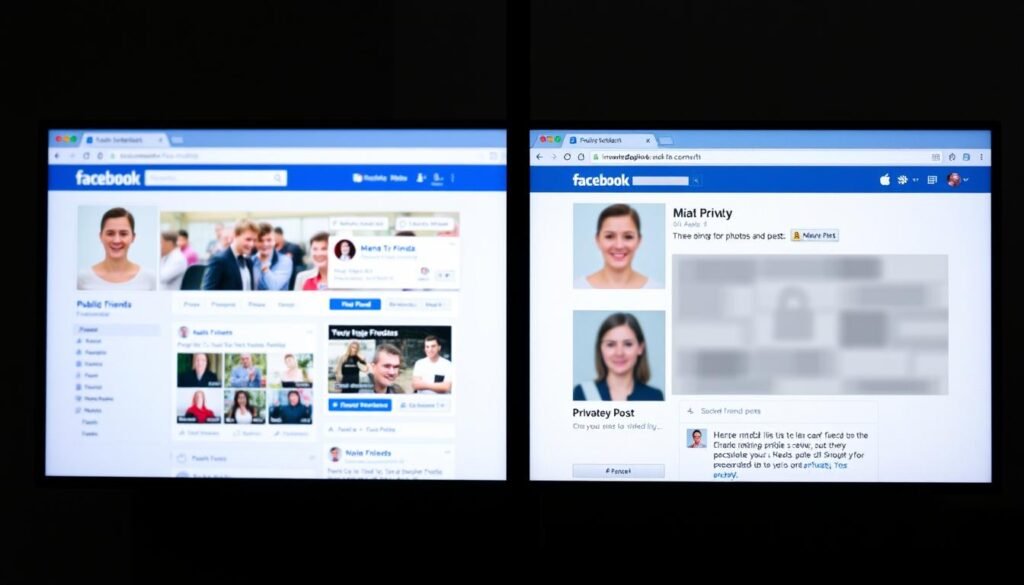
Additional Privacy Tips for Facebook Users
Two-factor authentication adds extra protection to your Facebook account. Logging in requires a secondary code.
Enable login alerts to stay informed about suspicious activity. This helps you keep your account safe.
Review and remove unused or untrusted apps connected to your Facebook. This prevents unauthorized access to your personal information.
Check your privacy settings often. Make sure they match your preferred level of visibility.
Use Facebook’s advanced security features to protect your digital footprint. Review your activity log and check the devices logged into your account.
These tools help you safeguard your data on Facebook. Stay informed and take control of your online presence.
Common Mistakes to Avoid
Protecting your Facebook privacy is vital. Oversharing can make you vulnerable to stalkers and hackers.
Using weak passwords makes your account an easy target. Regular privacy checkups are essential.
Review your settings to control who sees your content. This helps keep your information safe from unwanted viewers.
Stay alert and use strong passwords. Make privacy reviews a regular part of your social media routine.
FAQ
What is the profile lock feature on Facebook?
The profile lock feature restricts your profile visibility to friends only. It helps protect your personal information from strangers.
How do I lock my Facebook profile?
Go to your profile settings and click on “Privacy.” Select the “Lock Profile” option to secure your content.
What are the benefits of locking my Facebook profile?
Locking your profile protects your data from unauthorized access. It limits your profile visibility to people you trust.
Can I still accept friend requests after locking my profile?
Yes, you can still accept friend requests after locking your profile. The lock only restricts public access to your content.
What information will still be visible on my locked Facebook profile?
Your profile picture, cover photo, and friend list remain visible. Other personal details and posts are hidden from non-friends.
Can I customize my Facebook privacy settings beyond the profile lock feature?
Yes! Facebook offers advanced privacy settings for your posts and photos. You can use the audience selector to adjust visibility preferences.
Are there any potential drawbacks to locking my Facebook profile?
Locking your profile may limit connections with new people. However, enhanced privacy often outweighs this concern for most users.
How do I manage friend requests after locking my Facebook profile?
You can adjust who can send you friend requests. Review and accept requests from people you know and trust.
Are there any other privacy tips I should consider for my Facebook account?
Enable two-factor authentication and set up login alerts. Carefully manage third-party app permissions to protect your personal information.
You may also read: How to Reset Apple Watch: Quick Guide & Steps
